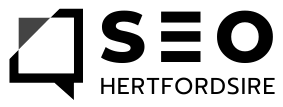For any local business striving to succeed online, the ability to capture prime locations on Google Maps and local search results is paramount. Yet with dozens of competitors appearing on “near me” and map searches, standing out demands more than well-written content or a smart website layout. The secret weapon? Local Business Schema.
Local Business Schema is a type of structured data markup that tells Google exactly who you are, what you do, and why you’re relevant to a specific location. When implemented on a WordPress site, it can dramatically improve how your business is displayed in search results and increase your chances of landing coveted map pack placement. This comprehensive guide explains, step-by-step, how to add Local Business Schema to any WordPress website—whether you’re a novice, a seasoned marketer, or an agency owner handling multiple sites.
Section One: What is Local Business Schema?
Local Business Schema is a form of “structured data” that webmasters add to their sites’ code, providing search engines with specific details about their business. It uses a standard vocabulary known as “schema.org”, which Google, Bing, and other search engines recognise and trust.
Where typical web pages rely mostly on visible site content, schema markup goes beneath the surface, letting search engines read key business information in a consistent, machine-readable format. It commonly includes:
- Your business name
- Physical address
- Phone number
- Opening hours
- Logo and images
- Reviews and ratings
- Geographic coordinates (latitude and longitude)
- Business type (shop, restaurant, plumber, solicitor, and so on)
- Service area
With schema properly installed, search engines gain absolute clarity on your business details, its exact location, and its area of operation. This data increases your odds of appearing in relevant map searches, “near me” queries, and rich results such as featured snippets and business panels.
Section Two: Why Schema Matters for Map Rankings
Google’s local results—especially the “three-pack” map listings—are heavily influenced by the presence and quality of schema markup. Here’s why:
- Improved Data Accuracy: Google uses schema markup to verify your business details, cross-referencing your name, address, and phone number (NAP) with other data sources like Google Business Profile, directories and your own contact page.
- Expanded Rich Results: Businesses with schema often gain rich snippets, review stars, images, and enhanced entries, all of which grab more attention with local customers.
- Better Map Visibility: When schema includes geographic data and service areas, Google is better equipped to feature your business in map searches—even for people searching nearby with their mobiles.
- Trust Signals: Structured business data increases trust and reduces mismatches that could otherwise exclude your business from appearing on Google Maps or in the local finder.
Put simply, schema equals visibility, and visibility equals more calls, bookings and footfall.
Section Three: Which Schema Should Local Businesses Use?
The most widely-adopted schema types for local businesses include:
- LocalBusiness: The general schema for commercial local businesses
- Restaurant
- Store
- MedicalBusiness
- LegalService
- Plumber
- Electrician
- AutomotiveBusiness
You can find the full list at schema.org. If your business fits into a more specific category (for example, a pizza shop, dentist, or software company), use the appropriate type to help Google fully understand your offering.
Section Four: Methods to Add Schema Markup to WordPress
There are two main ways to add Local Business Schema to a WordPress site:
1. Schema Plugins—Easy and Flexible
Plugins are ideal for non-coders and anyone looking for quick results with minimal risk. They’ll automatically generate up-to-date schema markup and inject it into your site, keeping up with evolving standards and practices.
Recommended Plugins
- Yoast SEO (with Yoast Local SEO Add-on):
- Comprehensive local business fields
- Google Maps integration
- Shortcodes and widgets for easy display
- Schema Pro:
- Wide schema type support
- Granular control over where markup appears
- Maps data from custom fields and posts
- All-in-One SEO (AIOSEO):
- Local business module with intuitive settings
- Supports multiple locations
- Embed business info using blocks, widgets or shortcodes
- Rank Math SEO:
- Free local business fields
- Flexible schema settings
- Works well with WooCommerce sites
General Steps to Configure with a Plugin
- Install and activate your chosen plugin from the Plugins > Add New section.
- Go to the plugin’s Local SEO or Schema settings.
- Enter your business details: name, logo, address, phone, opening hours, business type, etc.
- Toggle additional fields for map area, payment methods, review snippets and service areas.
- Save changes—the plugin will insert the required schema markup on relevant pages.
2. Manual Schema Markup—Complete Control
Some advanced users prefer to control every aspect of their schema implementation. This involves adding JSON-LD script code (Google’s preferred format) directly into their WordPress theme or page templates.
Example Local Business Schema (JSON-LD)
xml<script type="application/ld+json">
{
"@context": "https://schema.org",
"@type": "LocalBusiness",
"name": "Hertfordshire Plumbers",
"image": "https://hertfordshireplumbers.co.uk/logo.jpg",
"address": {
"@type": "PostalAddress",
"streetAddress": "22 High Street",
"addressLocality": "St Albans",
"addressRegion": "Hertfordshire",
"postalCode": "AL1 3PJ",
"addressCountry": "GB"
},
"telephone": "+44 1727 123456",
"openingHours": "Mo-Fr 08:30-17:30",
"url": "https://hertfordshireplumbers.co.uk",
"geo": {
"@type": "GeoCoordinates",
"latitude": "51.7517",
"longitude": "-0.3385"
}
}
</script>
- Generate your code using Google’s Structured Data Markup Helper.
- Place it between
<head>tags of your theme, or via a custom HTML widget on relevant pages. - Update the data whenever your business details change.
Section Five: Step-by-Step Guide (Plugin Approach)
Step 1: Choose the Right Plugin
For most Hertfordshire businesses, All-in-One SEO or Yoast SEO Local are both well-supported, straightforward options.
Step 2: Install and Activate
- Navigate to Plugins > Add New.
- Search for and install the desired plugin.
- Activate the plugin—new menu options will appear, typically in your WordPress main menu.
Step 3: Enter Detailed Business Information
- In the plugin’s settings, select ‘Local SEO’ or ‘Business Info’.
- Complete fields for:
- Business name
- Main address (street, town, region, postcode)
- Phone (including area codes)
- Logo (URL of your logo image)
- Opening hours
- Primary business category
- Service area (if applicable)
- Optional tax/VAT ID fields
- For businesses with multiple branches, the plugin will let you enter and customise details for each location.
Step 4: Display Location Info
Plugins offer several ways to display your business info on your website, boosting both user trust and SEO value:
- Gutenberg blocks (For sites using WordPress block editor)
- Shortcodes for embedding on pages, posts or the footer
- Sidebar widgets
Best practice: show NAP (name, address, phone) info prominently on your contact page, homepage, and any local landing pages.
Step 5: Save and Test
- Click ‘Save Changes’.
- Visit your live site and confirm the data is displaying correctly.
- Use Google Rich Results Test to check your structured data implementation.
Section Six: Step-by-Step Guide (Manual Method)
For those preferring hands-on control, here’s the manual process:
Step 1: Generate Your Schema Markup
- Use Google’s Structured Data Markup Helper.
- Select “Local Business” as the schema type.
- Tag your business details (name, address, contact, hours, geo, images, etc).
- Copy the generated JSON-LD script.
Step 2: Insert Schema into WordPress
- In WordPress Admin, go to Appearance > Theme Editor, or use a plugin like “Insert Headers and Footers.”
- Paste the JSON-LD script into the ‘Header’ field or the template between
<head>tags. - Alternatively, for page-specific schema, use a custom HTML block on the relevant page.
Step 3: Validate and Monitor
- Test your markup using Google Rich Results Test (search “Google Rich Results Test”).
- Watch for errors or warnings, updating as necessary if your business information changes.
Section Seven: Advanced Tips for Hertfordshire Businesses
- Multiple Locations: If you have more than one branch or service area, make sure each has its own schema entry, with unique NAP and geo coordinates.
- Reviews and Ratings: Some plugins let you manually add schema for star ratings and reviews—this can result in rich results when done accurately.
- Local Images: Embedding photos of your premises, team, or services adds credibility. Use high-quality business photos and ensure your schema references their URLs.
- Keep Data Consistent: Ensure your business details match what’s on your Google Business Profile, directories, and social media.
- Service Areas: If you visit customers at their homes or deliver regionally, set your ‘areas served’ correctly. This is vital for tradespeople and service-area businesses.
Section Eight: Common Mistakes to Avoid
- Neglecting to update business details in schema after an address or phone number change
- Using multiple schema plugins that conflict and duplicate output
- Forgetting to validate your markup, leading to errors in search results
- Using irrelevant schema types (for example, “Restaurant” applied to a law firm)
- Only marking up the homepage—add relevant schema to your contact and location landing pages, too
Action Steps
By adding Local Business Schema to your WordPress site, you empower Google to present your business accurately—boosting your presence in map results and attracting customers searching for local services. Whether you implement schema with a plugin or go the manual route, keep your business details clear, consistent and up to date.
Getting started is easier than ever. Install your chosen plugin or generate your JSON-LD markup today. Validate your structured data, monitor Google Search Console, and watch your Hertfordshire business climb the local rankings with confidence.
Ready to take your local SEO to the next level? Set up Local Business Schema today, and open the door to greater visibility in map searches and local listings—giving your business the recognition it deserves in the Hertfordshire community.