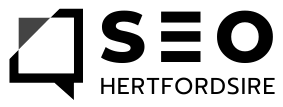Sitemaps are one of the key foundations of great website visibility, helping ensure Google can discover every important page of your site. So, when Google Search Console flags up a message that your sitemap hasn’t been read properly, it can be disruptive, stressful, and a potential block to growing your local business presence online.
This in-depth guide from SEO Hertfordshire will step through every common cause behind this problem—and most importantly, give practical, straightforward advice that will help you resolve it fast. Whether your business website runs on WordPress or another platform, these checks and solutions apply to all. Read on to regain full control of your site’s indexation in search.
Why Google Needs to Read Your Sitemap
Before we tackle the problems, let’s clarify why this topic matters. An XML sitemap provides Google’s web-crawlers with a clear list of your site’s most important URLs. If you want your services, products, blog posts, or business updates to appear in local search results, Google needs to find those pages efficiently.
When Google can’t read your sitemap, there’s a risk that part—or even all—of your site gets left out of the local listings. The result? Lost enquiries, fewer calls, and a weaker online presence in the Hertfordshire area.
Is Your Sitemap Actually Accessible?
The first and simplest check is to see if your sitemap file is accessible in a browser. If you get a “404 Not Found”, “403 Forbidden”, or other errors, Google will face the same problem. Type your sitemap address (like www.example.com/sitemap.xml or www.example.com/sitemap_index.xml) directly into your browser.
Common causes of inaccessibility:
- The sitemap URL has a typo or isn’t spelled exactly right in Search Console
- The file has been deleted or renamed
- A developer has set a firewall or password blocking public access
- Your hosting’s security rules are blocking bots unnecessarily
If the browser shows anything other than your sitemap XML, fix those root issues first.
Robots.txt: Is Your Sitemap Blocked?
Google checks your robots.txt file whenever it attempts to read your sitemap. This file (found at www.yourdomain.com/robots.txt) gives instructions to search engines on what parts of your site can or cannot be crawled.
Checklist:
- Open robots.txt in your browser
- Look for lines starting with
Disallow:that might reference your sitemap - Confirm there’s a
Sitemap:statement—include the full URL of your sitemap
If your sitemap is missing or it’s accidentally blocked, update the file and save. Example of correct usage:
textUser-agent: *
Disallow: /private-directory/
Sitemap: https://www.yourdomain.com/sitemap_index.xml
HTTP Status Codes: Are You Returning 200 OK?
When Google views your sitemap, your server should respond with a 200 OK status—meaning the file loaded successfully. If a 404 (Not Found), 403 (Forbidden), or 500 (Internal Server Error) appears, there’s a technical hiccup.
Action Steps:
- Use an online “HTTP Status Checker”
- Check in browser Developer Tools, under the “Network” tab, when loading the URL
If you see anything other than 200 for your sitemap, fix permissions and hosting settings, or contact your developer or hosting firm for help.
Check That Your Sitemap URL Is Correct in Google Search Console
Sounds simple, but many sitemap errors in Search Console are simply due to a URL being copied or pasted incorrectly—wrong letter case, missing “https://”, or using “www.” when your live domain doesn’t.
Make sure your sitemap entry in Search Console exactly matches the address that loads in the browser.
If your site is accessible at “https://www.example.com”, the sitemap link must also start with “https://www.”.
XML Format: Is Your Sitemap Valid?
Google will only process files with correct XML formatting. Invalid XML will be flagged with a “Sitemap could not be read” error. Here’s what to look out for:
Checklist:
- File should start with:
<?xml version="1.0" encoding="UTF-8"?> - First tag must be
<urlset xmlns="http://www.sitemaps.org/schemas/sitemap/0.9"> - No special characters within URLs; if used, encode as
&,",'etc. - No leading spaces or blank lines above the XML declaration
- Each
<url>group must include<loc>, and optionally<lastmod>,<changefreq>,<priority> - For WordPress: if using Yoast, Rank Math or All-in-One SEO plugin, check plugin documentation for latest XML standards
Validate your sitemap using an online XML validator if unsure.
Too Large, Too Many, Too Much!
Google imposes limits: a single sitemap can reference up to 50,000 URLs or be as large as 50MB (uncompressed). Large sites may use a “sitemap index” file that links to multiple sitemap files.
If you’ve hit these limits, break your sitemaps up and submit the index file instead.
Are You Using the Right Protocol and Domain?
Consistency is key: if your sitemap file is served at “https://www.example.com/sitemap.xml”, don’t include “http://example.com/…” or similar variations in the sitemap content. Mismatches between protocols (http vs https) and domains (with or without www) are a common stumbling block.
Ensure every URL inside the sitemap matches your live domain and protocol, including https if you have a secure website. This is particularly important after a migration, rebrand, or when switching to SSL.
Compression and Encoding Errors
Google can read compressed (gzipped) sitemaps, but only if they are correctly generated and not corrupted. If you see parsing or decompression errors, re-generate your gzip file, redownload and double-check before resubmitting.
Make sure your web server and security settings aren’t blocking Googlebot from accessing the compressed file.
Plugin Conflicts on WordPress
Using WordPress? Sitemap file errors are commonly caused by conflicts between SEO plugins, caching, or security tools.
Troubleshooting Steps:
- Temporarily deactivate SEO plugins (Yoast, Rank Math, All-in-One SEO) one at a time
- Clear the cache and regenerate the sitemap after each change
- Swap to a default theme (like Twenty Twenty-Three) to check for theme-related breakdowns
- Review security or firewall plugin rules to ensure Googlebot (and users) aren’t inadvertently blocked
Server and Hosting Issues
Are you on a shared hosting platform? Sometimes, server slowdowns or traffic spikes can cause timeouts when Google tries to fetch your sitemap, leading to errors or incomplete reads.
- Speak to your host about persistent 500 or 503 errors
- Check server access logs for clues on failed sitemap requests
- Review firewall and CDN (Content Delivery Network) settings if using providers like Cloudflare or Sucuri
Double-Check Your Sitemap in Search Console
Once you believe all issues are resolved, head back to Google Search Console:
- Visit Indexing > Sitemaps
- Remove any old or incorrect sitemap entries
- Add the correct, current URL for your sitemap
- Submit and monitor the status for any new errors
It may take a few hours for Google to show the “Success” status. If errors still appear after a day, repeat the checks above.
Should You Manually Update the Sitemap?
For sites updated regularly—especially local businesses adding new services, blog posts, or special offers—we recommend either an automated sitemap plugin (on WordPress) or scheduled regeneration for custom builds.
Regularly updating and resubmitting your sitemap ensures Google knows about every new opportunity to show your business in local search.
Preventing Future Sitemap Issues
Follow these best practices to avoid ongoing errors:
- Use a reputable plugin for sitemap creation (WordPress’ own, Yoast, Rank Math, or All-in-One SEO)
- Submit only one, up-to-date sitemap index for Google and Bing
- Match all URLs in your sitemap to your site’s canonical version (right protocol and domain)
- Regularly run file and XML validation checks, especially after changing plugins or hosting
- Set up server error alerts and monitor Google Search Console for sitemap notifications
Need Help? Get Support From Local Experts
If you’re still encountering persistent sitemap headaches, or simply want to make sure your entire technical SEO setup is robust, getting local expert support can save valuable time and missed opportunities.
At SEO Hertfordshire, we specialise in helping local businesses solve sitemap problems quickly, ensuring your site is read, indexed, and fully visible to your local audience. Get in touch for a free technical audit or to book help today.
Sitemap errors with Google are solvable with a methodical approach. By checking accessibility, proper URL formatting, server responses, plugin interactions, and regularly validating your XML files, most Hertfordshire businesses can restore full search visibility within hours—not days. Stay vigilant, keep your site updated, and put your business in front of those who need you most in your local community!